Data Base User Manual
Access to the Database
Access to the Cyril Lexicon database is free of charge https://cyril-lexicon.aegean.gr/lexicondb/ .
To obtain access credentials, please send an email request to dmc@helit.duth.gr.
Basic Search
- You can search for entries by typing Greek characters without accents in the “Lemma” and/or “Definitions” fields.
- The search is performed on the content of the words. For example, if you type “ελ”, all entries containing “ελ” will be displayed.
- Results appear dynamically as you type, so you do not need to press a search button.
- On the main screen, you will see the message: “Please perform a search to view results” until you start typing.
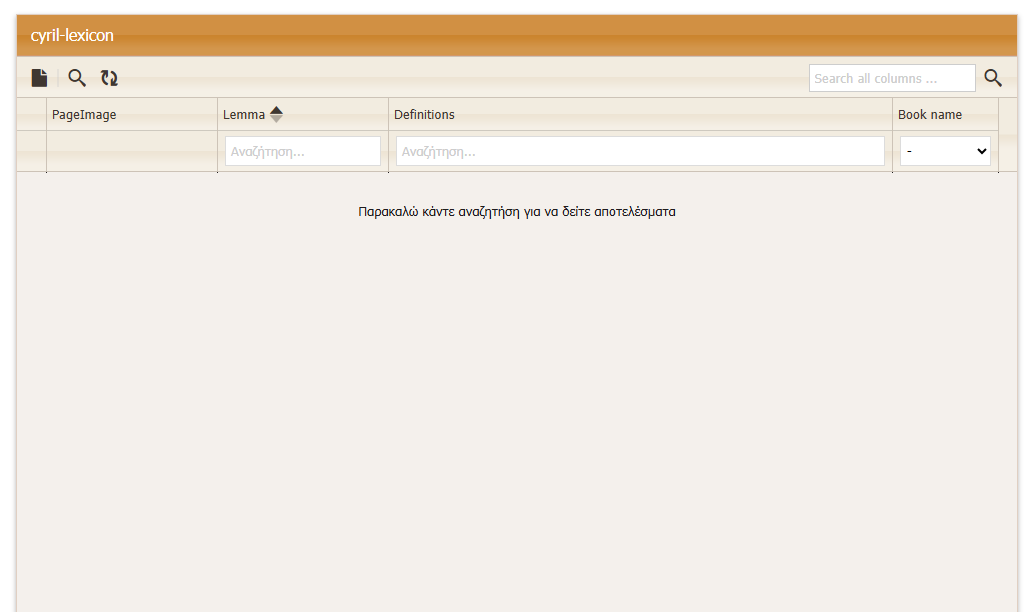
Search Features
- Content Search: The search checks the entire content of the selected fields. Partial matches are supported.
- Book Filter: You can limit your search to a specific book by selecting it from the “Book name” dropdown menu on the right.
- Combined Search: You may enter terms in both the “Lemma” and “Definitions” fields to narrow your results.
Advanced Search
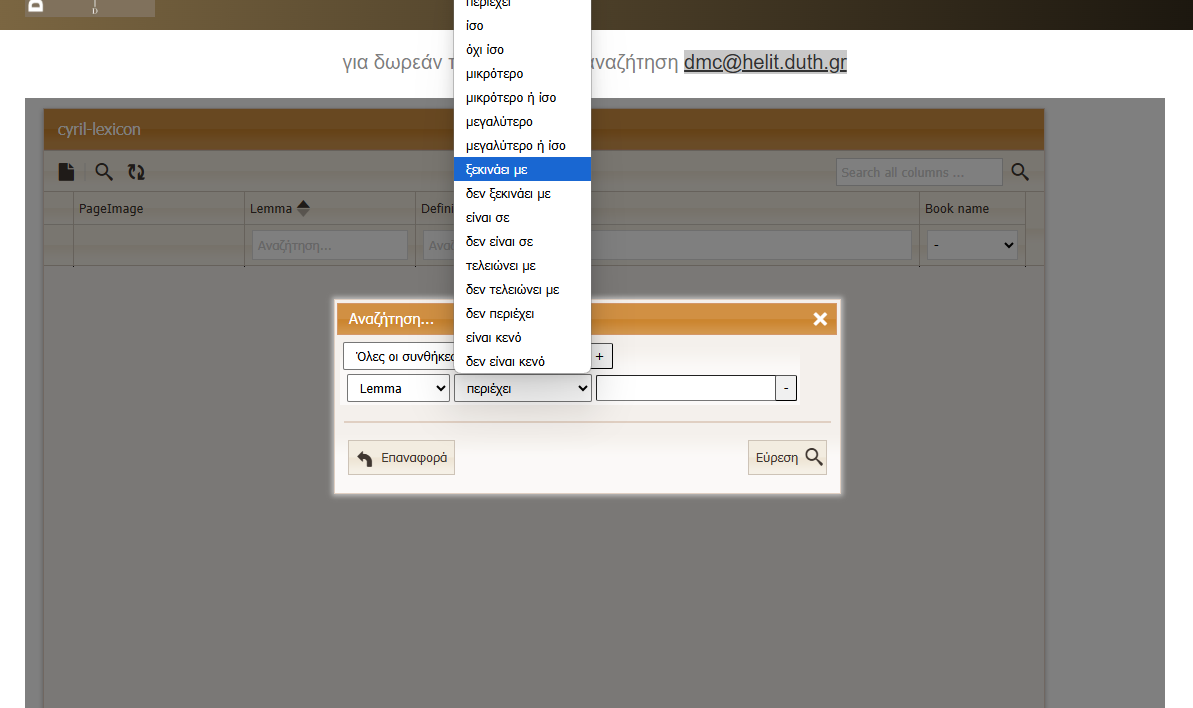
For more detailed queries, use the advanced search feature:
- Click the magnifying glass icon at the top of the screen to open the advanced search window.
- In the popup, you can set specific search criteria.
- Available operators include:
- contains (περιέχει): Find words containing specific text.
- equals (ίσο): Exact match.
- not equal (όχι ίσο): Exclude exact matches.
- less than / greater than (μικρότερο / μεγαλύτερο): For numerical fields, if available.
- starts with (ξεκινάει με): Find words that start with certain letters.
- does not start with (δεν ξεκινάει με)
- is in / is not in (είναι σε / δεν είναι σε)
- ends with (τελειώνει με): Find words that end with certain letters.
- does not end with (δεν τελειώνει με)
- does not contain (δεν περιέχει)
- is empty / is not empty (είναι κενό / δεν είναι κενό)
- Add more criteria by clicking the “+” button on the right.
- Click “Search” (Εύρεση) to execute your query.
- To reset all criteria, click “Reset” (Επαναφορά).
Viewing Results
- Results are displayed in a table with the following columns: PageImage, Lemma, Definitions, and Book name.
- Each record includes the lemma, its definition, and the book where it appears.
- If a page image is available, it will be displayed in the “PageImage” column.
- Click on the image to see the large version.
Tips for Effective Use
- For best results, use short search terms without accents.
- Try different word stems for broader results.
- Use the book filter if you know the source you want to search in.
- If you get too many results, refine your search using the advanced search options.
Screenshots provided show the main interface, the search fields, the book filter, and the advanced search window with operator options for precise queries